.jpg)
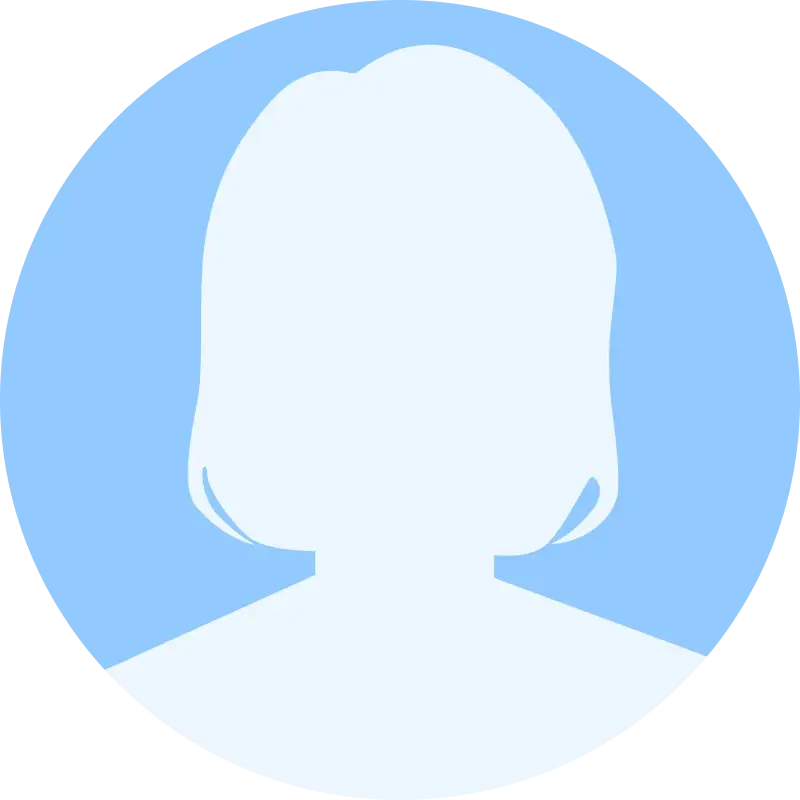
Employee vacation monitoring is an indispensable activity for any organization. Leave behind your manual and paper-based processes with our free employee vacation tracker Excel template. Know all about vacation monitoring and how to create your own vacation tracking spreadsheet using an employee vacation tracker Excel template.
Tracking employee absences and vacation time is crucial for every organization. It ensures that individuals take the right amount of time off — helping them recuperate — it also accounts for absences. A study by the Society for Human Resource Management found that 77% of HR professionals reported that employees who take vacation time are more productive upon their return to work.
The data entered in an employee vacation tracker Excel template may be utilized to construct personnel schedules, as well as to influence employment and budgetary decisions. And by employing a leave and vacation tracker one can reduce the possibility of errors, minimize documentation, and ensure that all employees are aware of the company's rules and regulations.
Moreover, employee leave and vacation monitoring is essential for conformance with localized, statewise, or federal regulations and legislation. By tracking these activities, companies can guarantee that their workers are not overburdened or underpaid and therefore remain compliant.
In the past, companies relied on traditional paper-based vacation and leave monitoring systems, which left room for errors, communication breakdowns, and made employee absence (or presence) monitoring much more difficult. As businesses have become more interconnected and technology-driven, a dependable and precise employee vacation tracker Excel template has become very important.
What is Employee Vacation Monitoring?
Monitoring employee vacations is a process that allows you to keep account of an employee's single-day absences, extended holidays, breaks, as well as other leaves. You can divide leaves according to paid or unpaid categories based on whether or not employees receive compensation.
Casual absences, vacation leaves, Family and Medical Leave Act of 1993 (FMLA) leaves, as well as public holidays in some countries are instances of unpaid time off. Paid leaves consist of sick days off, maternity leaves, jury duty leaves, compensated vacation, annual leaves as well as other PTOs (paid time off).
Learn More: Attendance Management: A Game Changer for the Healthcare Sector’s Long-Standing Rostering Woes
What is an Employee Vacation Tracker?
There are two methods to monitor the absences and leaves of your employees. To monitor vacations using Microsoft Excel spreadsheets, you must enter all attendance and leave information in a worksheet. You can also utilize a preset employee vacation tracker Excel template, so users don't have to start from scratch.
A template for vacation monitoring is user-friendly and appropriate for small teams. In just an hour or two, your HR team could understand how to monitor attendance using the Excel templates. However, you will need to manually input each employee's leave information into the tracker template, which can lead to errors, especially with large workforces.
The alternative is to use employee vacation management software, which manages all complex leave documentation. It tracks the number of every leave type to make payroll calculations and leave approval processing much, much easier. But before you invest in software, it can be a good idea to familiarize yourself with Excel-based employee vacation tracking so that you can learn precisely how the process works.
A vacation tracker is software or a device that enables you to monitor the vacations and time-offs of your employees. The tool may also assist with administering the organization's time-off protocols, enabling
individuals to request time-offs, facilitating approval protocols, and tracking office attendance at all times.
Learn More: Attendance Management For Your Employees - Methods and Merits
Benefits of Employee Vacation Monitoring using an Employee Vacation Tracker Excel Template
There are several reasons to monitor employee leaves and vacations using a fixed system like an employee vacation tracker Excel template (or even an automated software tool). It will allow you to:
1. Minimize payroll errors
One of the greatest risks associated with unmanaged attendance is the chance that one or even more employees will be paid incorrectly. A thorough vacation tracking spreadsheet guarantees that no one misses a week of pay or is overcharged when taking unpaid time off -- a possibility of error that can often happen when manually undertaking such processes.
2. Make life easier for managers/approvers
By using a vacation tracker, administering absences is streamlined, sparing the manager a great deal of time and simplifying the application for time off. By reviewing previous vacation days, managers can readily identify prospective requests for time off from employees.
3. Drive accountability
A vacation tracking spreadsheet or program ensures that each individual is held responsible for their own time off requests, as opposed to relying on a verbalized agreement between you and your employee. Managers can readily monitor which team members are present or absent from the office. This won't just save time, but will also increase a worker's sense of responsibility, accountability, and engagement.
4. Support remote and hybrid work
The prevalence of hybrid and remote workforces is at an all-time high. Despite this model's obvious benefits, it can be difficult to monitor staff attendance or scheduling because of the insufficient face-to-face interaction. A vacation tracking spreadsheet facilitates this process. In order for hybrid teams to operate efficiently, there must be frequent communication regarding planned vacations, absences, and days off. A vacation Excel spreadsheet ensures that this communication occurs regularly, and without any lags or breaks.
5. Provide a boost to morale
The transparency made possible by a vacation Excel spreadsheet is an excellent morale booster. Scheduling leaves isn't a tedious, time-consuming process that requires days, but can be completed in mere seconds. By implementing efficient approaches, you demonstrate to your workers that their time is precious, and that vacation time is essential and must be taken.
6. Improve decision-making for managers
A vacation Excel spreadsheet enables managers to easily make sure staff members are not working on projects with strict deadlines or high stakes during their time off. Additionally, it ensures that they do not take more than one vacation per year. This will allow everyone to make more informed decisions, and HR will no longer need days to compile data for reports on absences and/or efficiency.
7. Cut down on absenteeism
Absenteeism hinders workplace productivity; this is a well-known fact. This issue can be remedied by keeping track of employee vacations, allowing overburdened employees to take long-awaited getaways and allowing others to pick up the load. It also guarantees workers who are on vacation don't take an indefinite amount of time off, since there's always an accountability mechanism in place.
8. Create a single source of truth
A vacation tracking spreadsheet enables centralized tracking of all paid leaves, vacation days, and sick days for the organization as a whole. This makes calculating payroll, paid holidays, and compensation simpler than ever before for human resources. Using an employee vacation tracker Excel template also drives standardization across departments.
9. Enable better time management
Reducing the countless hours wasted on manual leave monitoring saves everyone a great deal of effort. HR will have a clear view of how many absences an individual has obtained or can take. Employees will receive faster responses to their leave requests. Managers can also view and approve leave requests more quickly. Now, everyone can focus on their actual tasks without having to manually monitor and await responses regarding leaves.
10. Improve teamwork
The vacation tracking software enables employees to view their coworkers' vacation schedules. This allows workers to appropriately plan their leaves and increases transparency and openness within the workplace. It also encourages employees to take vacations, because when they observe that their coworkers have taken some time off, people feel compelled to do the same. Consequently, this also helps prevent workplace burnout and fatigue.
Learn More: Attendance Management For Your Employees - Methods and Merits
Understanding the Employee Vacation Tracker Excel Template
To create an employee vacation tracker in Excel, we first set up a Summary sheet in an Excel file (which will compile the vacation data for different months for different employees). Then, we set up month-wise vacation tracking spreadsheets for all the employees in the team. Keep in mind that this works best when you have less than 15 employees to track.
The employee vacation tracker Excel template for the Summary sheet looks like this:
|
<INSERT LOGO> |
|||||||
|
Employee Leave Tracker |
|||||||
|
Year: |
|
||||||
|
Year summary |
|||||||
|
Employee Name |
V |
S |
P |
D |
O |
U |
Total |
|
<NAME 1> |
2 |
3 |
1 |
0 |
0 |
0 |
6.0 |
|
<NAME 2> |
0 |
2 |
2 |
1 |
1 |
0 |
6.0 |
|
<NAME 3> |
0 |
4 |
0 |
1 |
0 |
1 |
6.0 |
|
<NAME 4> |
1 |
0 |
2 |
0 |
0 |
1 |
4.0 |
|
<NAME 5> |
0 |
0 |
2 |
0 |
0 |
10 |
12.0 |
|
|
|
|
|
|
|
|
|
|
Totals |
3.0 |
9.0 |
7.0 |
2.0 |
1.0 |
12.0 |
34.0 |
|
Leave Type |
Symbol |
||||||
|
Vacation |
V |
||||||
|
Sick |
S |
||||||
|
Personal |
P |
||||||
|
Disability |
D |
||||||
|
Other Paid |
O |
||||||
|
Unpaid |
U |
||||||
Then, we set up 12 sheets to track monthly vacation days – the employee vacation tracker Excel template for it looks like this:
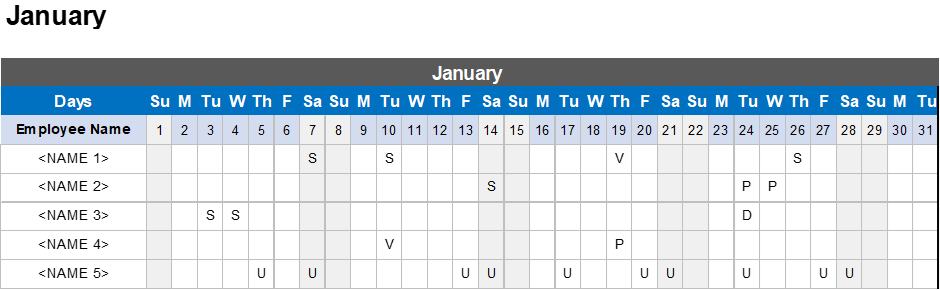
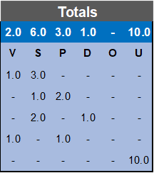
By repeating this monthly employee vacation tracker Excel template 12 times, you can create a full database for the entire year, and the Summary sheet will automatically fetch the data to give you visibility into the full year’s leave and vacation numbers.
How to Create an Employee Time Off Tracker in Excel?
Let us now go through the process of creating a vacation Excel spreadsheet step by step, using the employee vacation tracker Excel template.
1. Create the Summary sheet
First of all, launch Microsoft Excel on your device. Now, rename the sheet name as Summary from the Sheet Name Bar. Select a cell on top and then navigate to the Insert tab on the Menu bar. Then, select the drop-down arrow of Illustrations > Picture > This Device. The Insert Picture dialog box will appear. Select your organization's insignia and choose Insert.
Then, write the title down. The title of the file is now Employee Leave Tracker. Keep your formatting inside the cell.
Then, specify the nature of leaves and its abbreviated form. Maintain six distinct categories of leaves, with their corresponding abbreviated forms. These will occur later in the employee vacation tracker Excel template for each month.
Next, create a column for employee names and then add the leave short forms on top, next to it. Follow the employee vacation tracker Excel template for the Summary sheet we shared earlier.
This will give you two types of insights. One is column-wise, from which we're able to determine an employee's total leave, and the other is row-wise, displaying the total amount of leaves for each category of leave. Thus, the summary layout of our employee time off tracker Excel is completed.
2. Create the employee time off tracker in Excel for each month
Set up a fresh sheet and label it January. Select Format from the Cells group on the Home menu, then click Column Width. A small dialog box titled Column Width will then appear. As there will be several columns in this document, reduce the column width by two and press the OK button.
Next, in cell B4, write down the following formula: ="January"&Summary!C6.
Here, C6 is the cell where you entered the year in the Summary sheet. If you change it to 2023, 2024, 2025, and so on, the monthly sheets will change accordingly. That’s the magic of using an employee vacation tracker Excel template! But do make sure to change C6 into whichever cell you entered the year in, in the Summary sheet.
Next, create a field for Employee Name and a row for Days. Alter the cell structure/formatting for the cell range where the employee's name will be entered. You can automatically fetch this from the Summary sheet, using an automated formula again.
3. Define the Date row
Now, we use the DATE function to get the dates. In cell of Date row (e.g., C8), write down the following formula =DATE(Summary!$C$6,1,1). Then, enter the formula =C8+1 in cell D8 and move the Fill Handle icon to replicate the formula until the date 28 appears.
In the final three cells, enter =IF(MONTH($AD8+1)>MONTH($C$8),"",$AD8+1. This formula will assist us in categorizing all dates by month. In this formula, the IF as well as MONTH functions are utilized. It ensures that the correct months have 30 and 31 days, as appropriate, so that you do not have to change it manually. This is an important benefit of using an employee vacation tracker Excel template.
4. Define the Days row
In the cell just above Date cell (e.g. C7), enter the formula to obtain the abbreviated name of the corresponding weekday. The IF, INDEX, as well as WEEKDAY functions in Excel will assist us in obtaining the desired outcome. The formula you need is =IF(C8="","",INDEX({"Su";"M";"Tu";"W";"Th";"F";"Sa"},WEEKDAY(C8,1))).
Dragging the Fill Handle icon onto the final cell of the date row will copy the formula. This step of creating the employee time off tracker in Excel replicates the name of each day without entering it manually.
5. Set up the employee vacation tracker Excel template to accept the right datasets
Afterwards, you must ensure that users add departmental information according to the format you've created in the Summary document. To ensure that only our defined leave short forms enter our tracker, we will add a data validation drop-down arrow. To include the drop-down arrow, choose cell C9 (or, the first cell for the first employee). Select the drop-down arrow next to the Data Validation option from the Data Tools group in the Menu bar's Data header.
Choose the Data Validation choice next. On your device, a small dialog pane titled Data Validation will appear. Select List from the drop-down menu beneath the Allow heading on the Settings pane. Following that, record the cell references = Summary! $AH$8:$AM$8 in the box below Source, or use your mouse to select them. Finally, select the OK button.
You will find a drop-down arrow that contains all the abbreviations. Next, move the Fill Handle icon over the full range of cells in order to replicate the drop-down arrow in each cell. Label the weekends with a distinct color for easy identification.
6. Finally, create the monthly Totals section
Select a set of six cells (one for each of the leave types we defined) and choose Merge & Center. Rename the merged cell as Totals.
Now, the monthly totals for every employee are computed using the COUNTIF function. Under the first employee's first leave abbreviated form, record the following formula: =COUNTIF($C9:$AG9,AH$8)+0.5*COUNTIF($C9:$AG9,AH$8&"H") +0.5*COUNTIF($C9:$AG9,"H"&AH$8).
If the first employee has taken 1 Vacation day (V) and 3 Sick days (S) in a month, the formula will count the number of Vs and Ss and show that data accordingly. Drag the Fill Handle icon with your mouse to copy the formula across the range of cells, covering all types of leaves for all employees.
To finish up, above the Totals’ numeric data, add the leave short forms. Use the formula =Summary!C9 to fetch the data from the Summary sheet, so you can dynamically update the information with this handy employee vacation tracker Excel template.
You can also use the SUM function to calculate the total number of leaves for each vacation type (i.e., how many Vacation days, how many Sick days, etc., across the team in that month). Use the formula =SUM(AH9:AH13) – or the applicable range in your vacation tracker spreadsheet. Simply drag the Fill Handle icon to duplicate the formula.
Create a monthly leave log for the remaining 12 months of the calendar year by copy-pasting this template.
Learn More: Track Better, Act Smarter - With Our Leave & Attendance Module
Conclusion
By following the steps we detailed, you can create your own employee timeout tracker in Excel. You can also download a free employee vacation tracker Excel template here and configure it for your team, or you can use an automated HR suite like Darwinbox to easily calculate employee leaves and vacation, fully integrated with payroll.
Ask for a demo to know more.
Employee Vacation Tracker Excel Template FAQ
How do I create an employee vacation tracker in Excel?
Follow the six steps in the section titled “How to Create an Employee Time Off Tracker in Excel” by scrolling up in this guide.
How do I track my employee’s vacation time?
There are two methods: using an employee vacation tracker Excel template or vacation tracking software.
How do I track employee absences in Excel?
Enter the data in the employee vacation tracker Excel template on a regular basis, and the software will calculate it automatically.
How do I set a vacation tracker on my team?
Increase or decrease the number of team members in our employee vacation tracker Excel template and change the names as per your team’s composition.
Does Microsoft Teams have a vacation tracker?
Please visit Microsoft’s app store for Teams vacation trackers.
Is the Teams vacation tracker free?
Microsoft Teams has both free and paid vacation tracker options.



Speak Your Mind